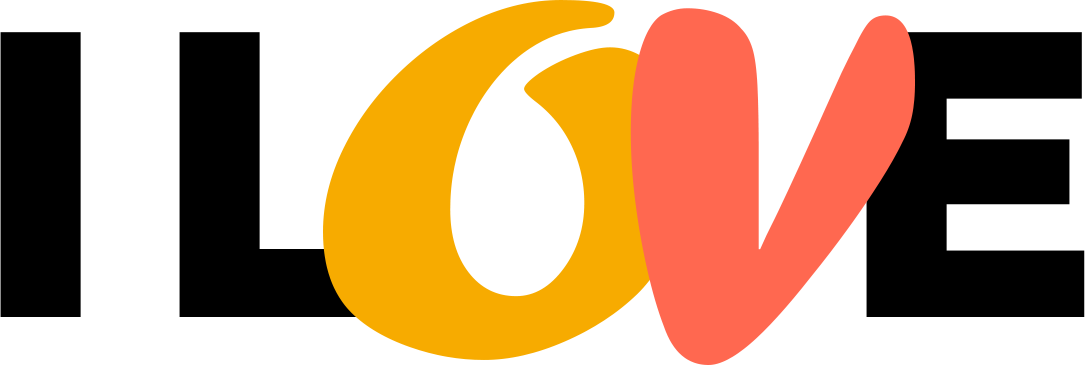Senior Services Collaborative Meeting
November 11@ 4:30 pm—6:00 pm
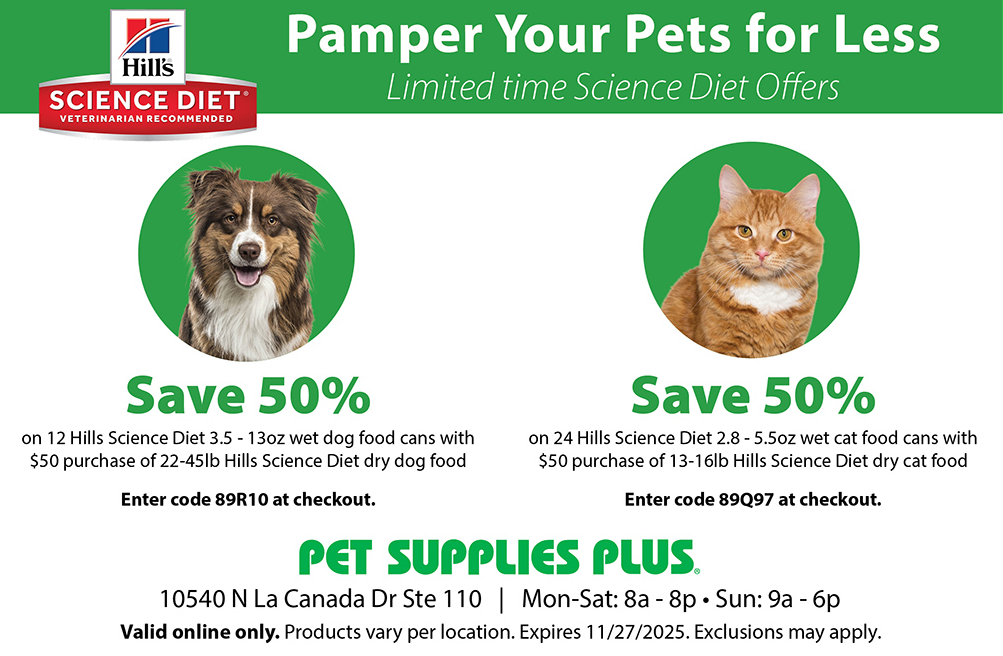
Written for Oro Valley families and seniors
Think of passkeys as a high-tech replacement for passwords that’s actually easier to use. Instead of trying to remember “Password123!” or writing passwords on sticky notes, passkeys let you log into websites and apps using something you already know how to do: unlocking your phone or computer.
When you use a passkey, you use your fingerprint, face recognition, or PIN—the same way you unlock your device every day. No more forgotten passwords, no more typing complicated combinations of letters and numbers.
Here’s the simple version: When you create a passkey for a website like your bank or email, your device creates two special digital keys. One stays safely locked on your device, and the other is shared with the website. When you want to log in, these keys work together to prove it’s really you—but only after you unlock your device with your fingerprint, face, or PIN.
It’s like having a special handshake that only you and the website know, but the website can never learn your part of the handshake.
Banking: Instead of typing your complex Bank of America password, you’d touch your phone’s fingerprint sensor to access your account.
Shopping: Want to check your Amazon order? Just look at your phone’s camera for face recognition instead of remembering your password.
Healthcare: Accessing your Banner Health patient portal becomes as simple as unlocking your phone.
Social Media: Keeping up with family on Facebook requires your usual device unlock method.
 Should Your Family Use Passkeys?
Should Your Family Use Passkeys?Absolutely, yes! Here’s why passkeys are especially great for families:
For Parents and Grandparents:
For Families with Teens:
For Everyone:
Passkeys are much safer than passwords, but here are a few things to keep in mind:
Potential Concerns:
How to Stay Safe:
Week 1: Start with one important account, like your primary email (Gmail, Yahoo, etc.). Most email providers now support passkeys.
Week 2: Add your most-used shopping account (Amazon, Target, etc.).
Week 3: Set up passkeys for your bank if they support them.
Going Forward: As you encounter websites asking about passkeys, try setting them up. You can always keep your password as a backup while you get comfortable.
Apple Store (Tucson): If you use Apple devices, the team at the Apple Store can help you set up passkeys on your iPhone, iPad, or Mac.
Pima County Adult Education: This organization occasionally offers computer literacy classes that may cover topics related to digital safety, including modern authentication methods.
Oro Valley Community Recreation Center: The center sometimes hosts digital safety workshops as part of its programs for seniors and community education offerings.
Online Resources for Deeper Learning:
“Do I need a password manager to use passkeys?” No! You don’t need a separate password manager app. Your device already has passkey support built right in. iPhones use iCloud Keychain, Android phones use Google Password Manager, and computers have their own built-in systems. Nothing extra to buy or download.
“Will passkeys work if I don’t have a password manager?” Absolutely! Passkeys work ideally using just what’s already on your phone, tablet, or computer. These systems are part of your device – not separate apps you need to get.
“Can I still use my regular password if I set up a passkey?” Yes! When you create a passkey, most websites keep your password as a backup. You’ll see both options when logging in: “Sign in with passkey” (the new way) and “Sign in with password” (your familiar way). This means you can try passkeys without any risk – your old password still works.
“What if I lose my phone?” If you set up passkeys on multiple devices, you can still log in with your tablet or computer. Plus, most sites still offer backup options like texting a code to your phone number.
“Is this just for tech-savvy people?” Not at all! If you can unlock your phone with your fingerprint or face, you can use passkeys. They’re designed to be simpler than passwords.
“Will this cost me money?” Passkeys are free. They’re built into your devices and supported by websites at no charge.
“What about my spouse’s access to shared accounts?” You can set up passkeys for both people on shared accounts, or keep using passwords for accounts you both need to access regularly.
Passkeys represent a significant step forward in online security that actually makes your life easier, not harder. For Oro Valley families, they offer a way to stay safer online while reducing password frustration.
Start small, be patient with yourself during the learning process, and don’t hesitate to ask for help. Your future self will thank you for making the switch to this more secure and convenient way of staying safe online.
Remember: You don’t have to switch everything at once. Even using passkeys for just one or two important accounts is a significant security improvement over passwords alone.
For more digital safety tips and resources, consider attending Oro Valley’s community technology workshops or visiting your local library’s computer help sessions.